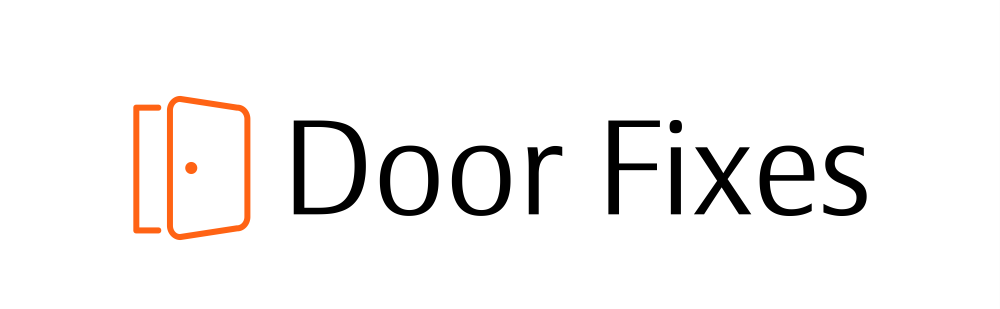Ever had one of those days when your MyQ garage door opener decides to give you a hard time? Maybe the WiFi connection is acting up, or perhaps you just can’t remember your password.
Don’t sweat it. Resetting your MyQ garage door opener WiFi password is easier than you think, and we’ve got all the steps you need right here.
Table of Contents
The 7 Steps to Reset Your MyQ Garage Door Opener WiFi Password
Here’s how you can reset that elusive WiFi password for your MyQ garage door opener. Don’t worry, I’ll walk you through it step-by-step, and by the end of this guide, you’ll be a pro.
Step 1: Access the MyQ App
First things first, grab your smartphone and open the MyQ app. If you haven’t installed it yet, head over to your app store and download it. The app is available for both iOS and Android devices. Once you have it installed, log in with your MyQ account credentials.
Step 2: Navigate to Device Management
After logging in, you’ll land on the dashboard. From there, tap on the menu icon (usually three horizontal lines) located at the top-left or bottom-right corner of the screen. Then, navigate to “Device Management” or “Garage Door Openers.” This section allows you to manage all your connected devices.
Step 3: Select Your Device
In the Device Management section, you’ll see a list of all your connected devices. Find and select your garage door opener from the list. If you have multiple devices, make sure you choose the correct one.
Step 4: Enter WiFi Settings
Once you’ve selected your garage door opener, you’ll see various options and settings. Look for “WiFi Settings” or “Network Settings.” Tap on it to access the WiFi configuration.
Step 5: Reset WiFi Configuration
To reset the WiFi configuration, you may need to press and hold the “Learn” button on your garage door opener. This button is typically located on the back or side of the device. Hold it for about 6-10 seconds until the LED light starts blinking. This indicates that the device is ready to connect to a new WiFi network.
Step 6: Reconnect to Your WiFi Network
Go back to the MyQ app and follow the on-screen instructions to reconnect your garage door opener to your WiFi network. You’ll need to enter your new WiFi password here. Make sure it’s strong and secure.
Step 7: Verify the Connection
After entering the new WiFi password, the app will attempt to connect your garage door opener to the network. This might take a few moments. Once connected, you’ll receive a confirmation message on the app. Test the connection by opening and closing your garage door via the app to ensure everything is working smoothly.
Some Common Issues and Their Solutions
Sometimes, even after following all the steps, your MyQ garage door opener might refuse to connect to your WiFi network. Here are a few things you can check:
Network Problems
- Signal Strength: Make sure your garage door opener is within range of your WiFi router. Weak signal strength can cause connection issues. If needed, consider using a WiFi extender to boost the signal.
- Router Settings: Check if your router is set to 2.4 GHz. Many smart devices, including MyQ, work better on the 2.4 GHz band rather than 5 GHz.
- Firmware Updates: Ensure that both your router and MyQ device have the latest firmware updates installed. Outdated firmware can cause compatibility issues.
Forgotten Passwords
Can’t remember your MyQ account password? No biggie. Here’s what you can do:
- Password Reset: Open the MyQ app and tap on “Forgot Password.” Follow the prompts to reset your password via email. Make sure to check your spam folder if you don’t see the email in your inbox.
- Customer Support: If you’re still having trouble, don’t hesitate to contact MyQ customer support. They’re pretty helpful and can guide you through the process.
Device Unresponsive
If your garage door opener is unresponsive or not showing up in the app, try these solutions:
- Power Cycle: Unplug your garage door opener for a minute and then plug it back in. Sometimes, a simple power cycle can resolve many issues.
- Factory Reset: As a last resort, you can perform a factory reset on your MyQ garage door opener. This will erase all settings and configurations. To do this, press and hold the “Learn” button for about 10-15 seconds until the LED light turns off. Then, follow the initial setup process again.
How To Create a Strong And Unique Password
When resetting your WiFi password, it’s crucial to create a strong, unique password to keep your MyQ account secure. Here are some tips to help you craft a robust password:
- Length and Complexity: Aim for a password that is at least 12 characters long. Use a mix of uppercase and lowercase letters, numbers, and special characters.
- Avoid Common Patterns: Steer clear of easily guessable patterns like “password123” or “qwerty.” Be creative!
- Use a Password Manager: A password manager can help you generate and store complex passwords securely. This way, you don’t have to rely on memory alone.
- Enable Two-Factor Authentication (2FA): For an extra layer of security, enable 2FA on your MyQ account. This requires you to enter a unique code sent to your phone or email each time you log in, making it much harder for unauthorized users to gain access.
Benefits of a Stable WiFi Connection
Now that you’ve reset your WiFi password and secured your MyQ garage door opener, let’s talk about the perks of having a stable WiFi connection.
Convenience at Your Fingertips
With a reliable WiFi connection, you can control your garage door from anywhere using your smartphone. Whether you’re at work, on vacation, or just lounging on the couch, you have full control of your garage door. Forgot to close it? No problem—just tap a button on the MyQ app.
Enhanced Security
A stable connection ensures that you receive real-time notifications whenever your garage door opens or closes. This added layer of security helps you keep an eye on your home, even when you’re not around.
Integration with Smart Home Systems
A robust WiFi connection allows seamless integration with other smart home systems like Amazon Alexa, Google Assistant, and IFTTT. Imagine telling Alexa to close the garage door while you’re cooking dinner. It’s that easy!
Energy Efficiency
With remote control capabilities, you can schedule when your garage door opens and closes, optimizing energy usage. This can be particularly useful if you have smart lighting or heating systems integrated with your garage door.
Resetting your MyQ garage door opener WiFi password doesn’t have to be a daunting task. With these simple steps and troubleshooting tips, you’ll have your device back up and running in no time. Remember, a secure and stable WiFi connection not only enhances the convenience of controlling your garage door but also adds an extra layer of security to your home.
So, what are you waiting for? Get your MyQ app ready, follow the steps, and enjoy the peace of mind that comes with a well-connected smart home. If you have any questions or run into any issues, don’t hesitate to reach out to MyQ customer support.
Frequently Asked Questions
Can I reset my MyQ garage door opener WiFi password without the app?
No, you need the MyQ app to reset and configure the WiFi settings for your garage door opener. The app provides the necessary interface and instructions for the process.
What should I do if my MyQ device is not connecting to the new WiFi network?
Check the signal strength, ensure your router is set to 2.4 GHz, and confirm that your device firmware is up to date. If issues persist, try power cycling your device or performing a factory reset.
How do I enable two-factor authentication on my MyQ account?
To enable 2FA, log in to your MyQ account via the app, go to account settings, and look for the two-factor authentication option. Follow the prompts to set it up.
Can I change my WiFi network without resetting the MyQ device?
Yes, you can change the WiFi network by accessing the WiFi settings in the MyQ app. Follow the on-screen instructions to connect to a new network without resetting the entire device.
Is it safe to share my MyQ account with family members?
Yes, it’s safe as long as you trust the individuals and ensure they use strong, unique passwords for their MyQ accounts. Enabling two-factor authentication adds an extra layer of security.